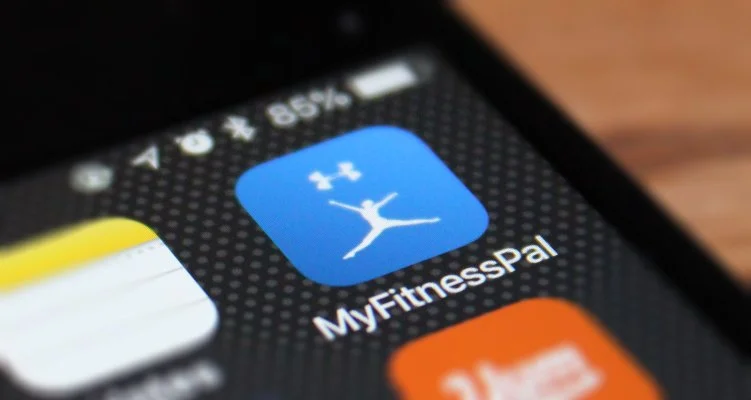A well-known ring of cybercriminals has obtained more than five million credit and debit card numbers from customers of Saks Fifth Avenue and Lord & Taylor, according to a cybersecurity research firm that specializes in tracking stolen financial data. The data, the firm said, appears to have been stolen using software that was implanted into the cash register systems at the stores and that siphoned card numbers until last month.
The Hudson’s Bay Company, the Canadian corporation that owns both retail chains, confirmed on Sunday that a breach had occurred.
“We have become aware of a data security issue involving customer payment card data at certain Saks Fifth Avenue, Saks Off 5th and Lord & Taylor stores in North America,” the company said in a statement. “We have identified the issue, and have taken steps to contain it. Once we have more clarity around the facts, we will notify our customers quickly and will offer those impacted free identity protection services, including credit and web monitoring.”
Hudson’s Bay said that its investigation was continuing but that its e-commerce platforms appeared to have been unaffected by the breach. The company declined to identify how many customer accounts or stores were affected.
The theft is one of the largest known breaches of a retailer and shows just how difficult it is to secure credit-card transaction systems despite the lessons learned from other large data breaches, including the theft of 40 million card numbers from Target in 2013 and 56 million card numbers from Home Depot in 2014. Last year, Equifax, a credit reporting firm, disclosed that sensitive financial information on 145.5 million Americans had been exposed in a breach of the company’s systems.
Hudson’s Bay said customers could get further information on dedicated pages on the websites of Saks Fifth Avenue, Saks Off 5th and Lord & Taylor.